Creating County Maps
Mazama Science
February 4, 2020
Source:vignettes/articles/Creating_County_Maps.Rmd
Creating_County_Maps.RmdObjective
The goal of this document is to introduce the
countyMap() function in the
MazamaSpatialPlots package. It demonstrates default
usage and customizations using the countyMap() function’s
arguments.
Default Plots
The countyMap() function requires three types of data.
The first two are simple features data frames (SFDF) containing state
and county level polygons. The SFDF containing state level polygons must
include the variable stateCode in its
slot. Similarly, the SFDF containing county level polygons must include the variable `countyFIPS` in its
slot. The default state and county level SFDF’s are
USCensusStates_02 and USCensusCounties_02
respectively, and are part of the package data. Higher or lower
resolution US Census state and county SFDFs can be installed with:
library(MazamaSpatialUtils)
setSpatialDataDir('~/Data/Spatial_0.8') # default directory for spatial data
installSpatialData('USCensusStates') # state level polygons
installSpatialData('USCensusCounties') # county level polygonsThe third dataset is a regular dataframe that contains the variable
countyFIPS as well as a variable of interest. The variable
of interest from this dataset is indicated using the
parameter argument. This parameter is used to
determine the colors of counties in the generated chloropleth map.
The next two examples demonstrate obtaining, summarizing, and mapping
county-level data. The first uses an example dataframe from the package
and the second demonstrates using read.csv() to pull data
from the web and filling in missing countyFIPS using
MazamaSpatialUtils::US_countyCodes.
Using package dataframe example_US_countyCovid
In this example, the package-internal dataframe,
example_US_countyCovid, is used directly:
library(MazamaSpatialPlots)
countyMap(
data = example_US_countyCovid,
parameter = 'cases',
breaks = c(0,100,200,500,1000,2000,5000,10000,20000,50000,1e6),
state_SFDF = "USCensusStates_02", # the default value
county_SFDF = "USCensusCounties_02", # the default value
title = "Covid cases by county -- June 01, 2020"
)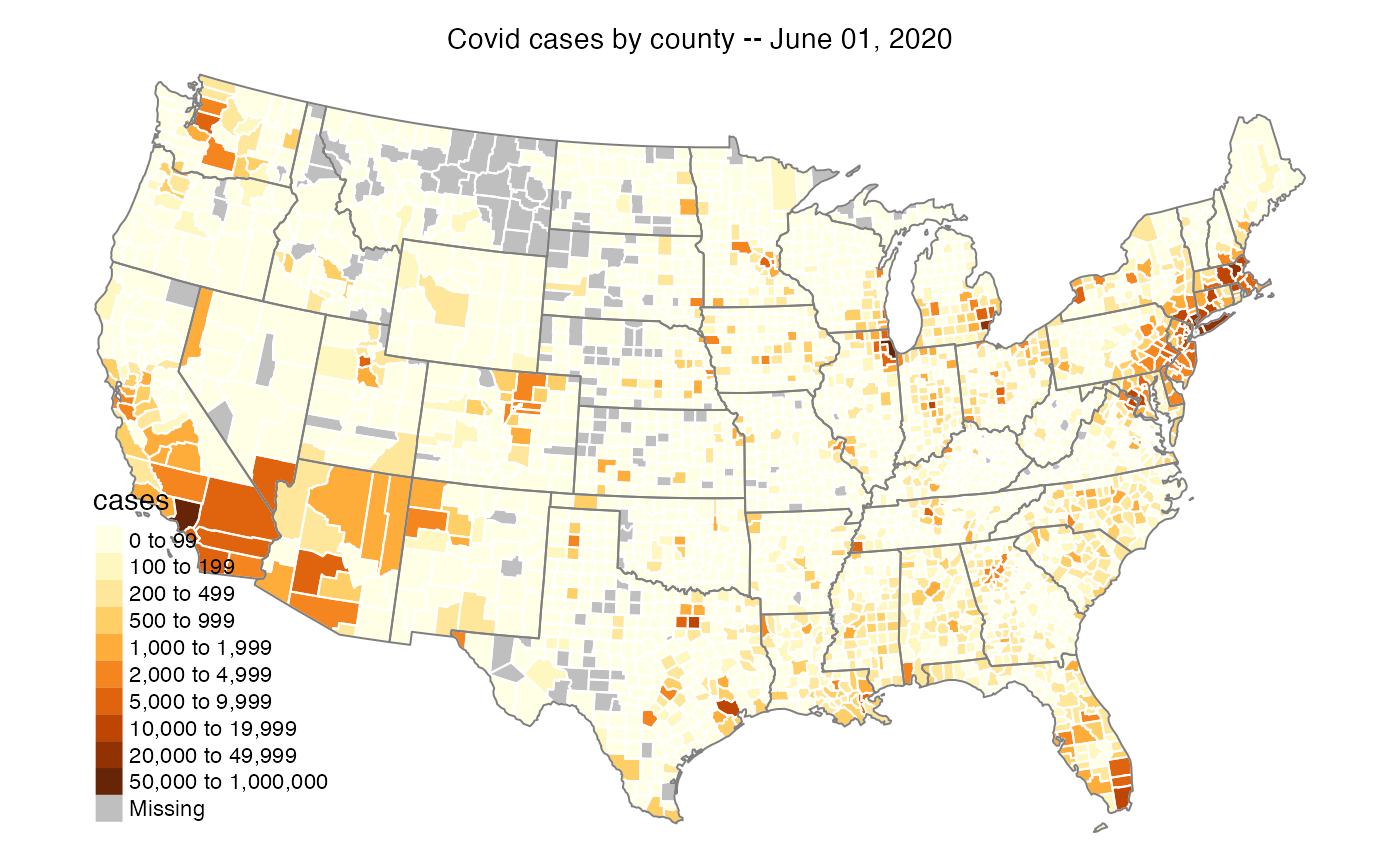
Using data found online
County level data of interest can be found online and easily loaded
using read.csv() or scraped using
MazamaCoreUtils::html_getTable() to parse all table
elements from a website. Using these loading/scraping functions in
conjunction with countyMap() makes it very easy to extract
and visualize data from the internet.
# readme for data: https://healthinequality.org/dl/health_ineq_online_table_12_readme.pdf
URL <- "https://healthinequality.org/dl/health_ineq_online_table_12.csv"
characteristicsData <- read.csv(URL)
# Added required 'stateCode' and 'countyFIPS' variables
characteristicsData <-
characteristicsData %>%
dplyr::mutate(
stateCode = stateabbrv,
countyFIPS = MazamaSpatialUtils::US_countyNameToFIPS(stateCode, county_name),
pUninsured2010 = puninsured2010,
.keep = "none"
)
# Create map
countyMap(
data = characteristicsData,
parameter = 'pUninsured2010',
title = "Percentage of population uninsured in 2010"
)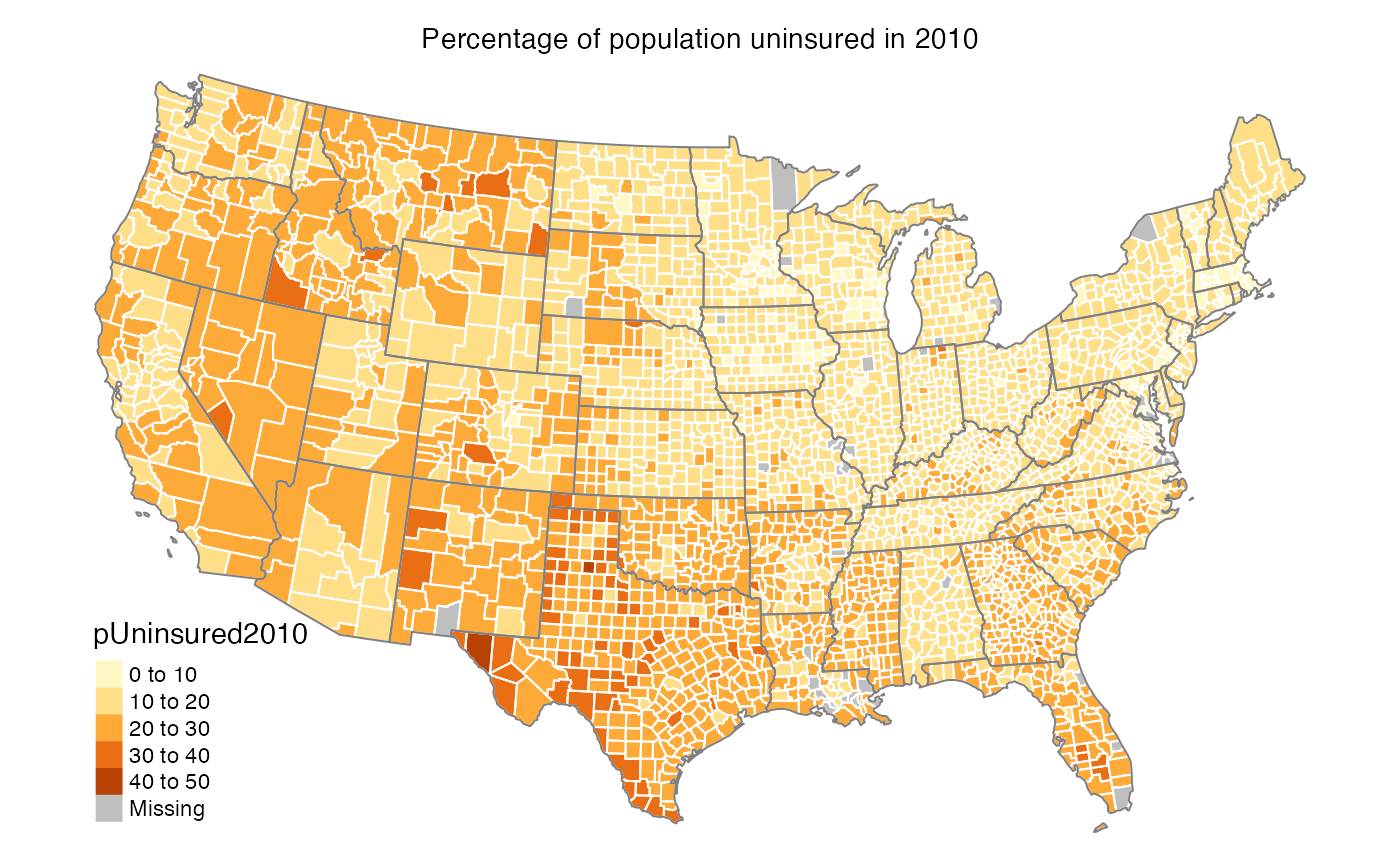
Customizing with Function Parameters
In the above examples, the countyMap() inputs
data, parameter, state_SFDF,
county_SFDF and title are used to create maps.
This section will demonstrate how to use the other input parameters to
customize your map.
Using palette, breaks, and stateBorderColor
The palette, breaks, and
stateBorderColor parameters dictate the coloring of your
map. Colors are defined with palette and the distribution
of color across the map is defined with breaks. As
expected, stateBorderColor defines the state border
color.
To make the most of these parameters, see the following references for R colors and palettes:
In this example, breaks is used to create a coarser
coloring scheme and palette is used to customize the exact
color for each obesity rate level. The vector of breaks
will be one longer than the vector of colors.
countyMap(
data = example_US_countyCovid,
parameter = 'cases',
palette = c("lightblue", "orange", "red"),
breaks = c(0,1000,10000,50000,1e6),
countyBorderColor = "white",
title = "Covid cases by county -- June 01, 2020"
)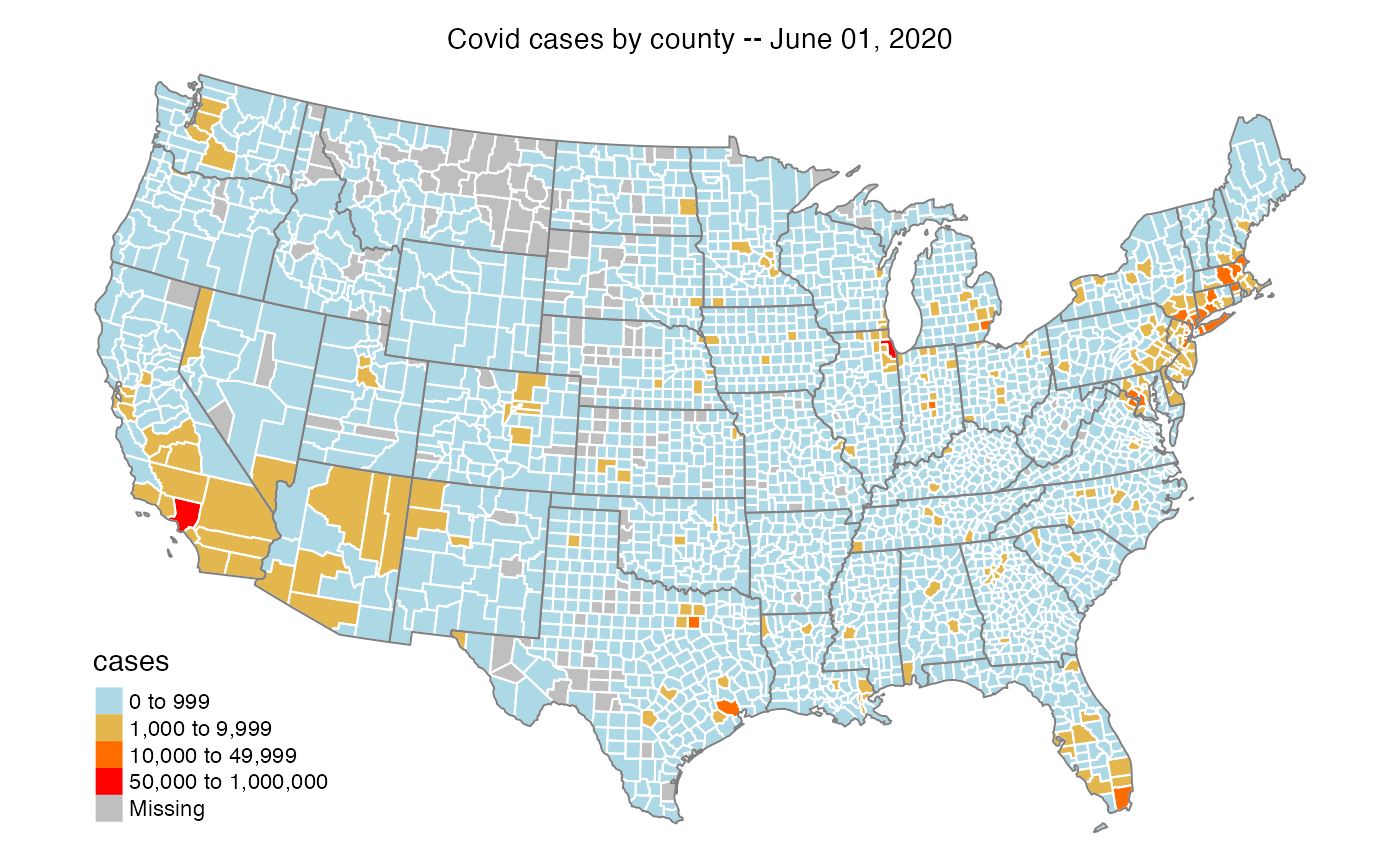
In this example, breaks is used to create a more
detailed coloring scheme and the RColorBrewer blue to
purple color palette name is chosen.
countyMap(
data = example_US_countyCovid,
parameter = 'cases',
palette = 'BuPu',
breaks = c(0,100,200,500,1000,2000,5000,10000,20000,50000,1e6),
countyBorderColor = "white",
title = "Covid cases by county -- June 01, 2020"
)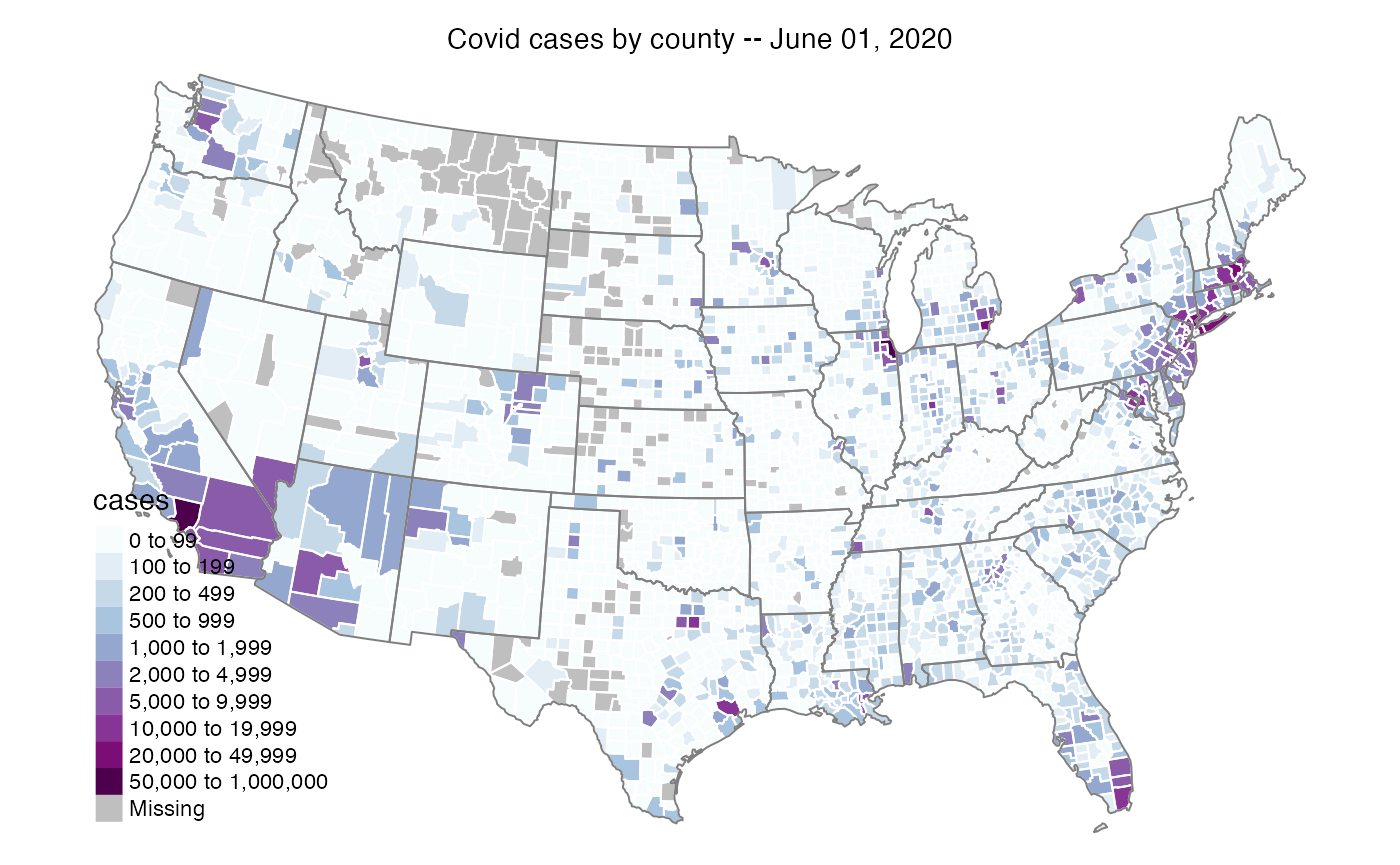
Using conusOnly and stateCode
The conusOnly and stateCode parameters
define which states will be included in the map. If
stateCode is defined, then conusOnly will be
ignored. If stateCode is not defined, then
conusOnly specifies whether the map is limited to the
continental US. When conusOnly = FALSE, the continental
U.S., Alaska, Hawaii, and U.S. Territories will be included.
This example builds upon the previous example and includes
stateCode specification to create a map of Western
states.
countyMap(
data = example_US_countyCovid,
parameter = 'cases',
palette = 'BuPu',
breaks = c(0,100,200,500,1000,2000,5000,10000,20000,50000,1e6),
countyBorderColor = "white",
stateCode = c("CA", "NV", "OR", "WA", "ID"),
title = "Covid cases by county -- June 01, 2020"
)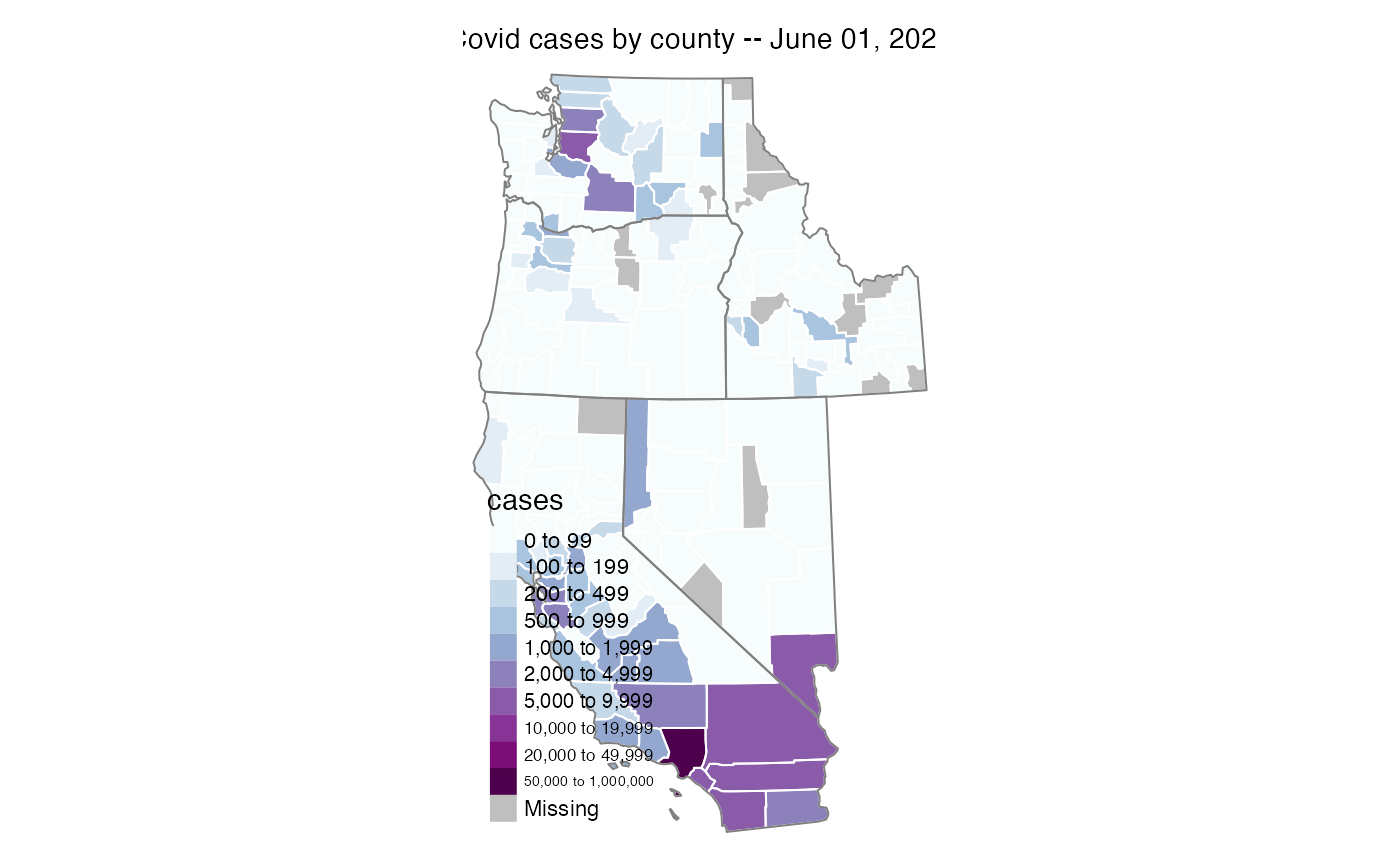
Conclusion
The countyMap() function allows us to create attractive
maps with a minimum of effort. When used alongside loading and scraping
functions such as read.csv and
MazamaCoreUtils::html_getTable(), U.S. county data can be
procured and visualized in very few lines of code. Similarly to
stateMap(), county level choropleth maps can be customized
by harnessing the functionality of
the tmap package.